Chances are you’re used the world’s most famous search engine in the last few hours or days. Whenever we have a question about anything having to do with anything, we turn to the Google machine.
At only 22 years old, Google is a relatively new piece of technology. Think of search engines as massive electronic encyclopedias. Google, like most other search engines, index a bunch of information on the internet, sort of the same way an index in a book works. When you type in words into the search box, those words become keywords that the engine uses to return results back to you. The more common the keyword, the more resources you’ll see.
Besides indexing the information, Google also ranks that information. When people frequently visit one website or page more than an other, Google ranks it higher so that it is closer to the top of the list of your search results. That’s why when you type something like “online shopping” into Google, you’re more likely to see Amazon.com at the top of the list.
It’s crazy when you realize Google is able to do all of this in sometimes less than half a second.

We have a massive amount of information literally at our fingertips. Google can help us find recipes for dinner or order the best school supply boxes on the planet. The problem with a powerful tool like a search engine is it’s not always the best at providing the information we need. If you’re not skilled in how to use Google, you could end up finding information on a Mustang instead of a mustang.
Many kids and teens go straight to Google on their computers, phones, and tablets when they’re doing casual searching or research for school. It’s the most well-known of all the search engines available. But there are a few tips that will make finding the specific information you’re looking for even easier. They’re tricks that have always been available, but with a tool as simplistic as google, it’s far easier to overlook them and type in anything. That’s why Google has always had their famous “I’m Feeling Lucky” button.
Expert Tips for Using Google
Use the Search Tabs to find Specific Items
You’ve probably glanced over them more times than you realize. After you’ve hit “Search” in Google, there are tabs to help you break down all of your search results. Those tabs include:
- All - All the search research Google has for your keywords
- Books - Any specific books that reference your search
- News - News from different news outlets and blogs
- Videos - Mostly results from YouTube, but there will be other sources too
- Images - This returns pictures of different types and sizes
- Maps - Usually returns Google maps
- Shopping - Useful if you’re trying to find deals
- Flights - Helpful if you’re trying to find the cheapest flights
- Finance - Useful for looking up stocks and other financial information
Most of the time, people using Google are trying to find websites with specific information. However, if you’re working on a research project and need pictures, click the images tab instead and use the tool dropdown menu to find different sizes, types, colors, etc.
Quotes Help Find Specific Text
Typing in text straight into the search box will work fine most of the time. The problem with this approach is the information won’t often be exact unless the terms you’re using are unique. To fix this problem, simply put your text in quotation marks.
For example, if typed in pink Christmas sweaters in the search box, you’d get a list of websites where those three words appear. But if you typed in “pink Christmas sweaters” in quotations, Google will only show you websites where those three words are used as a phrase.
Get Rid of Results Using a Hyphen
There are times when the keywords relate to a bunch of things within your specific topic, but you may not want to see search results with specific keywords. In that case, a hyphen will tell Google not to show you results where a specific keyword is present.
For example, if you’re looking for new apps for your phone or tablet, but you’re an iPhone or iOS user, you won’t want to see apps made for Android. In that case, you could use something like a best apps -android. This tells Google you’d like to see websites containing “best apps” but want any with where the word “android” appears to be omitted.
Missing a Few Words? Use an Asterisk to Fill in the Gaps
I know I’m not alone when it comes to using Google to find song lyrics. More than likely you’ve typed in a few of the lyrics you know, or think you know, and hope you’ll find the song you’re thinking of. Sometimes you get lucky, but if the only lyrics you know are commonly used in a bunch of songs, you might get songs you aren’t familiar with.
To solve this, use an asterisk to fill in the gaps of words you don’t know. For instance, if you were trying to find the lyrics to Over the Rainbow, you could type in “Where * melt like *” and Google will find websites which fill in the blanks. Of course, these lyrics would be “Where troubles melt like lemon drops.”
It’s a great tip to remember if you’re ever going to be in a karaoke battle and need lyrics.
Find Similar Websites by Using “Related”
The internet is filled with billions of websites, some of which are quite similar. When it comes to retail sites, most people venture to Amazon to buy things the way they visit Google when they want to find something. But say you can’t find what you’re looking for on Amazon and want to find another website similar to it. That’s where searching for “related” websites can come in handy.
To find websites similar to Amazon or any specific website, simply type in “related:” (without the quotation marks) and the website.
For example, if you wanted to find websites related to Amazon, you would type related:amazon.com. This would bring back a bunch of retail sites similar to Amazon where you could find similar content.
Search Faster Using Multiple Words or Phrases
A secret many users don’t know about Google is you don’t have to just search one word or phrase at a time. With the “OR” value, you can search two phrases at the same time. This is handy if your words or phrases are related and you don’t want to have to run to different searches.
To use “OR,” type in a phrase such as chocolate OR dark chocolate. This will tell Google to search for either of these phrases.
Keep it Simple; Avoid Long Sentences
If your parents or grandparents are anything like mine, you’ll often notice them type in incredibly long sentences into Google when they’re searching for something. Though one grandma was thanked by Google for her great manners, writing long sentences isn’t the best for performing a search.
Instead of long sentences, keep everything nice and short. Use only the specific keywords or phrase you’re looking for and nothing else.
For example, if you want to know which presidents are on Mount Rushmore, you wouldn’t type “Which presidents are on Mount Rushmore.” Instead, simply write “Mount Rushmore presidents.” Eliminate all the non critical words from your search and stick to just your keywords.
When One Keyword Doesn’t Work, Add More
Sometimes keeping it simple won’t work. When a couple of specific keywords doesn’t work, add another specific keyword and start a new search. The trick is to continue to add enough specific keywords that will help Google narrow down your search results until you find what you need. But remember to avoid full sentences with unnecessary words.
It Helps to Think Professionally
It might sound silly, but “thinking professionally” can help you find specific keywords to help you narrow down your search. For example, typing “my computer isn’t working” isn’t as useful as typing a specific error message or something like “common computer issues.”
Many people type in their medical issues into Google in order to find a remedy. Instead of writing “Why does my knee hurt,” search for “knee pain” instead.
A Few Extra Tips
You can use a combination of any of these tricks together to help you narrow down your search results into a list that is far more useful. Of course, there are far more simple ways to use Google to make searching easier. Some of these include:
- Weather - Type the ZIP code of the area you want to know the weather for and Google will bring back the weather report.
- Time - Want to know the time in a specific city anywhere in the world? Simply type Time and the place.
- Math Problems - Type in simple math problems into the search bar and Google will give you the answer.
- Definitions - Type Define and then the word to bring back the dictionary definition of that word. Much faster than typing in dictionary.com and looking up a word.
- Stock Prices - Need to check to see how your stocks are doing? Simply type in the ticker name into the search bar and Google will bring you back stock prices.
Know any additional ways to use Google to get better search results? Leave your suggestions in the comments and join the conversation!



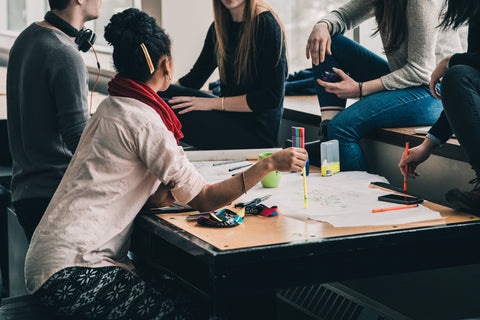
Comments (0)
There are no comments for this article. Be the first one to leave a message!